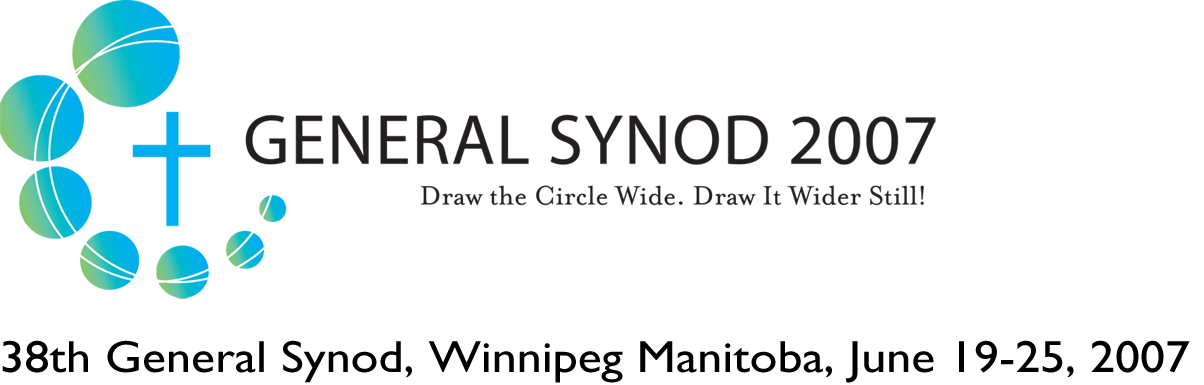Video help page
Note: The most common way of fixing any problems is to clear your cache in your web browser.
Videos won't play:
Videos are streamed through an Adobe Flash player. For the best viewing experience, it is suggested you install the latest version of Adobe Flash after removing any old versions you’ve installed.
Please completely uninstall Flash before reinstalling the latest version.
To uninstall Flash, please follow Adobe’s instructions.
Once you're done, restart your computer and follow Adobe’s instructions for reinstalling Flash.
If the instructions above don’t resolve the issue please try the following:
- Temporarily disable popup blocking software installed on your computer to test.
- Allow anglican.ca as a trusted site in your Firewall software.
- Ensure other applications like Quicktime, iTunes, Real Player, or Windows Media Player aren’t set as the default streaming application, as this might affect the video player.
Why does the video keep stopping and starting while I'm watching it?
If a video doesn't play continuously, it may be due to your connection speed. You'll need a broadband connection for the best viewing experience. It's also possible that our servers are experiencing high traffic, which sometimes affects the speed.
There is a QuickTime logo over my video player. What did I do?
If you see a QuickTime logo over your video player and are unable to play videos, make sure QuickTime isn't your default Flash player. To correct your QuickTime preferences:
- Open QuickTime Player.
- Click "Edit" in the menu bar.
- Click "Preferences," then click "QuickTime Preferences."
- Click the "Browser" tab.
- Click "MIME Settings."
- In the "MIME Types" box, make sure the "Miscellaneous" option is unchecked.
- Click "OK," "Apply," and "OK."
- Restart your computer.
Why can't I hear the audio when I'm watching a video?
To make sure that you hear sound while watching videos, please check the volume controls on your computer. Also, be sure to increase the volume on other conventional video players on your computer, such as Real Player or Windows Media. This may have an effect on your computer's master volume levels. Next, check to see if your system meets these requirements for running the video player:
- Macromedia Flash Player 7.0+ plug-in
- Windows 2000 or higher with latest updates installed
- Mac OS X 10.3 or higher
- Firefox 1.1+, Internet Explorer 5.0+, or Safari 1.0+
- Broadband connection
Videos are streamed through an Adobe Flash player. For the best viewing experience, it is suggested you install the latest version of Adobe Flash after removing any old versions you've installed.
If you have any other questions, please e-mail the Web Manager.